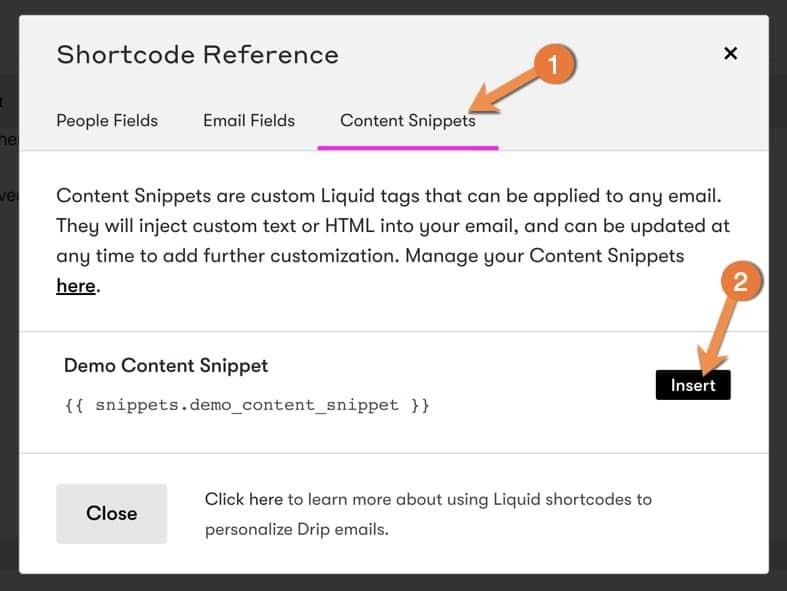Content snippets really do come in handy. Here are three reasons why I recommend using them:
1 - It saves time. If these are repeating chunks of content, you don’t have to write them over and over in a bunch of emails. You can write it once and just add the snippet code to the email and done.
2 – It reduces mistakes. If you’re anything like me, when you keep typing something over and over, with each round you are likely to get a little sloppier. With content snippets, you write it ONCE and you’re done. Just makes sure it’s right that one time and you’re good to go.
3 – You can EASILY change that snippet in ALL your emails from one place. You don’t need to go back through ALLL of them one at a time.
As you can imagine – if you’re doing a specific time sensitive promotion that changes from time to time, content snippets are a great way of doing that.
How to Create a Content Snippet
Go to your “Email Setup” settings in Drip and then click on “Content Snippets”.
Then click on the “Create a New Content Snippet” button
Give your content snippet a title.
Then add the details of your content snippet. You can add similar elements as you can with any other email in Drip (images, links, etc).
Once you’re finished, click on “Save”
Your content snippet is ready to go. This will be available whenever you’re writing an email, regardless of whether it’s a campaign email, broadcast email or in my automations.
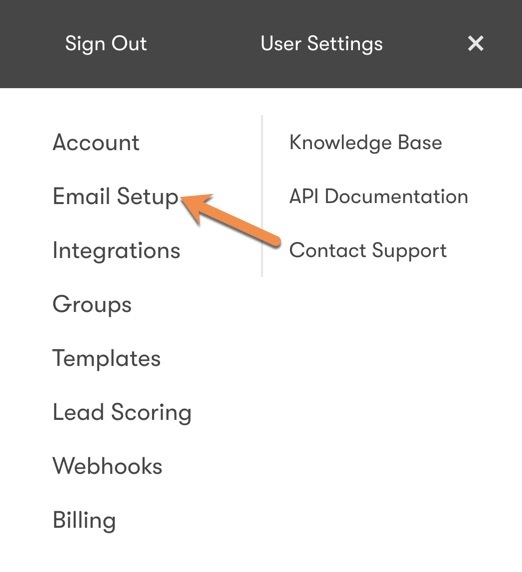
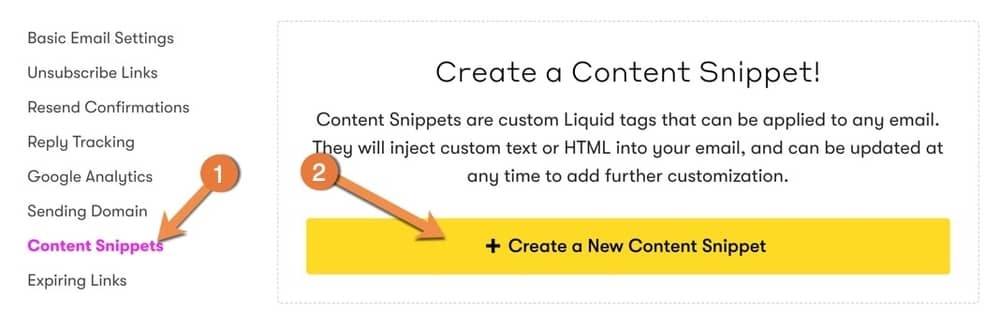
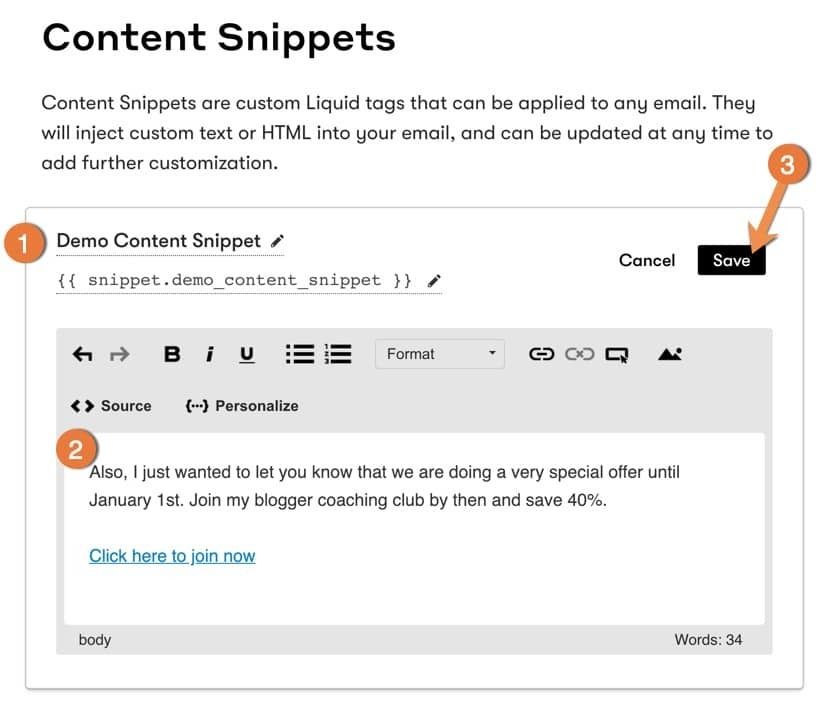
How to Add Your Content Snippet to an Email
When composing an email, click on “Personalize” and select the “Content Snippets” tab.
Your content snippet will be available for you to select. Click on Insert and the content snippet shortcode will be added to your email.
If you want to see what it’s gonna look like, click on the Preview button and you’ll see that snippet added to the email.
And if you need to change that text, you can go back to the content snippet and edit the text there.
It won’t change the content in emails that were already sent. But for all the emails that go out in the future, it will have the new text.
QUESTION: What kind of content or promotion do you see yourself using content snippets for? Go ahead and leave your answer to this question in the comments area below.